From Help and Support:
How to use the Chess.com Diagram Editor
- webmaster
- | May 8, 2007
- | 42438 views
- | 203 comments
-
Chess.com is building amazing tools so that you, the user, can contribute to the site in meaningful ways. Our first product is the Diagram Editor. To access the editor click on the button that looks like a chessboard ![]() on the toolbar above the text box.
on the toolbar above the text box.
What is so amazing about this tool is that you can easily insert 1 of 3 different kinds of diagrams into almost anything on Chess.com - an article, your blog, the forums, etc!
1. Diagram - Just a plain diagram that shows a position. It can include details and a comment.
2. Game or Moves - A replayable series of moves. This can be used to show an entire game (including comments, complete move list, and game details), or just pieces of the game.
3. Puzzle - Insert an interactive puzzle into your page! This lets other users try and find the right move, and then see the response move. They can also see the solution or get a helper/hint move.
You can choose 3 different starting methods. You should use the most detailed starting information possible to save yourself time recreating the game or position.
- Blank - a new blank chessboard with no moves made
- FEN string - a series of letters/numbers that describe a static position
- PGN file - a text file the describes the details, moves, and comments of a game or series of moves
Once you have started to create a chess position (or game or puzzle) you will see a set of tabs at the top right. Those allow you to customize your chess position.
![]()
Board Editor: The board editor is where you can move pieces freely and create whatever setup you want. You can drag pieces on and off of the board! You can also add a diagram caption (for static diagrams) and fill out other details of the position. Finishing your changes on the Board Editor is a necessary step to moving on to the Game Editor.
Game Editor: The game editor allows you to view, edit, add, and change the moves and comments in a game. It is basically a PGN editor with added functionality. You can just drag and drop the pieces on the board. You can also insert comments before or after moves.
- Set Begin - mark the position in the game where you want the game to start
- Set Focus - mark the position in the game where you want the game to first be shown when loaded
- Set End - mark the position in the game where you want the game to end
- Promote Variation - make the current variation tree the primary variation
- Delete Rest - remove all further moves in that variation tree
Game Details: The game details include information about the players and the event. Often times this will be pre-filled if you use an existing PGN file.
Design: These settings allow you to decide how you want the pieces to look, what colors the board should be, how large you want the board, which side of the page or document it should be on, and if coordinates should be shown.
Preview: The preview pane gives you a fairly accurate rendition of how the diagram will look in your document.
You can move back and forth between tabs to improve your diagram or game. Once you are satisfied, you must click the Insert button to embed the chess position in your document. If you want to edit your position, just select it and then click on the chessboard icon again.
Have fun using the diagram editor to insert games and more into your forum topics, blog, articles, etc!


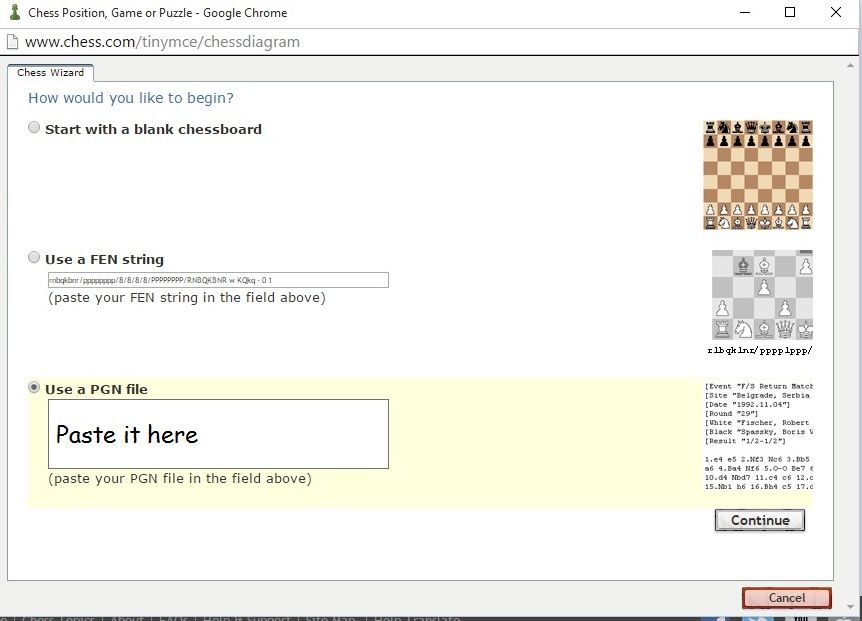












I would appreciate it if someone could give me step by step instructions for saving a game in Game Editor and then how I go about retrieving that game and with the ability to continue playing from where I left off or or go back to a previous point in the game.Thank you.